Simple CRM - managing your clients
Créé:
09/03/2018
Dernière mise à jour: 09/03/2018
Dernière mise à jour: 09/03/2018
Nombre de vues pour le message: 3803
Sugester's built-in simple CRM module is available from any place in the system. To access it, go to the top menu pane and click on the option marked Clients.

On the following screen you will see a list of all the clients in your database. Although it's probably empty right now, this is how it'll look after you've populated it with some content:
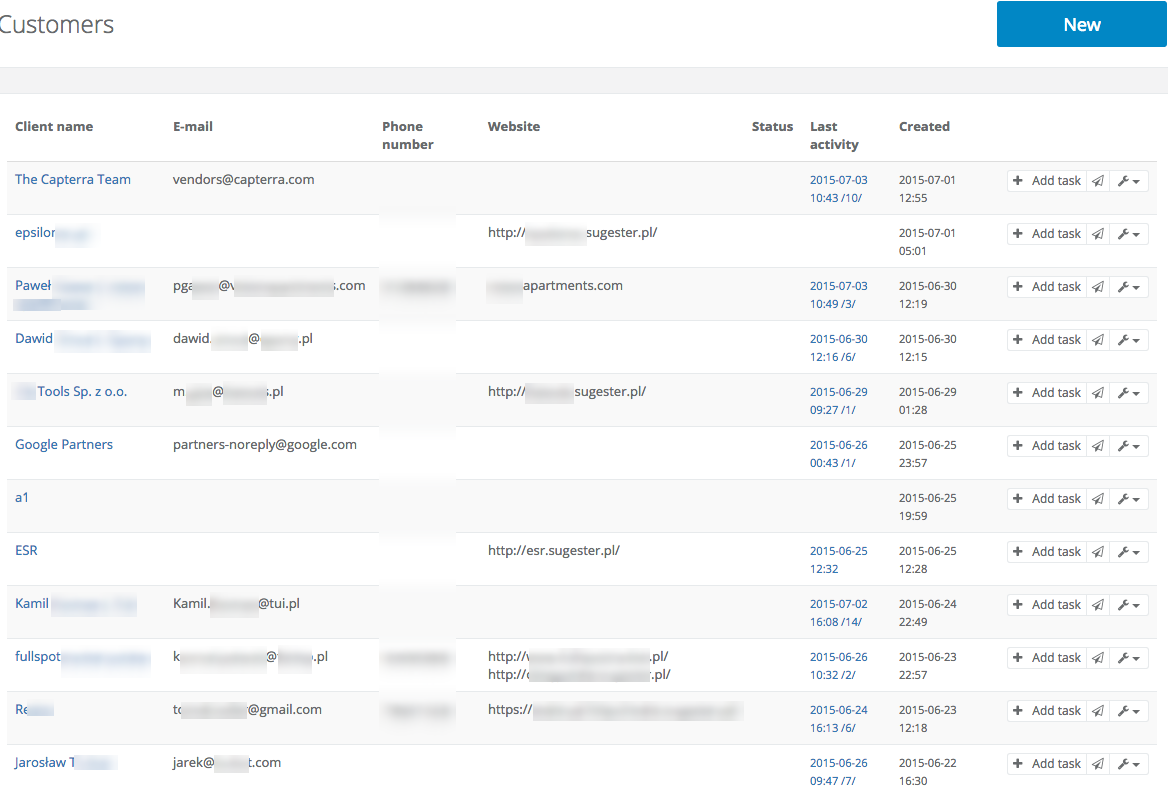 To create your first client profile, just click the button marked Add in the top right corner. On the following screen you will see a form prompting you to enter the customer's contact information and other data. If you click More options, you will also be able to fill out such information as bank account number or tax ID.
To create your first client profile, just click the button marked Add in the top right corner. On the following screen you will see a form prompting you to enter the customer's contact information and other data. If you click More options, you will also be able to fill out such information as bank account number or tax ID.
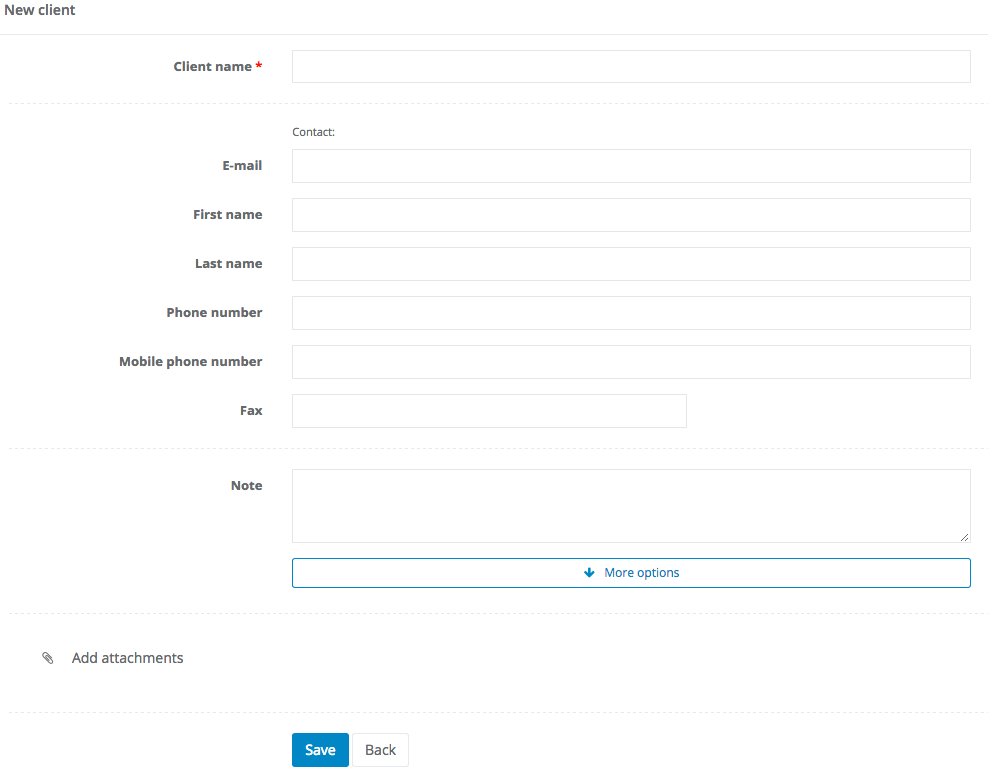
After you've created a customer profile you can access it at any time by, again, going to the top pane, choosing Clients and clicking on the customer's name. A client profile with all the information filled in looks like so:
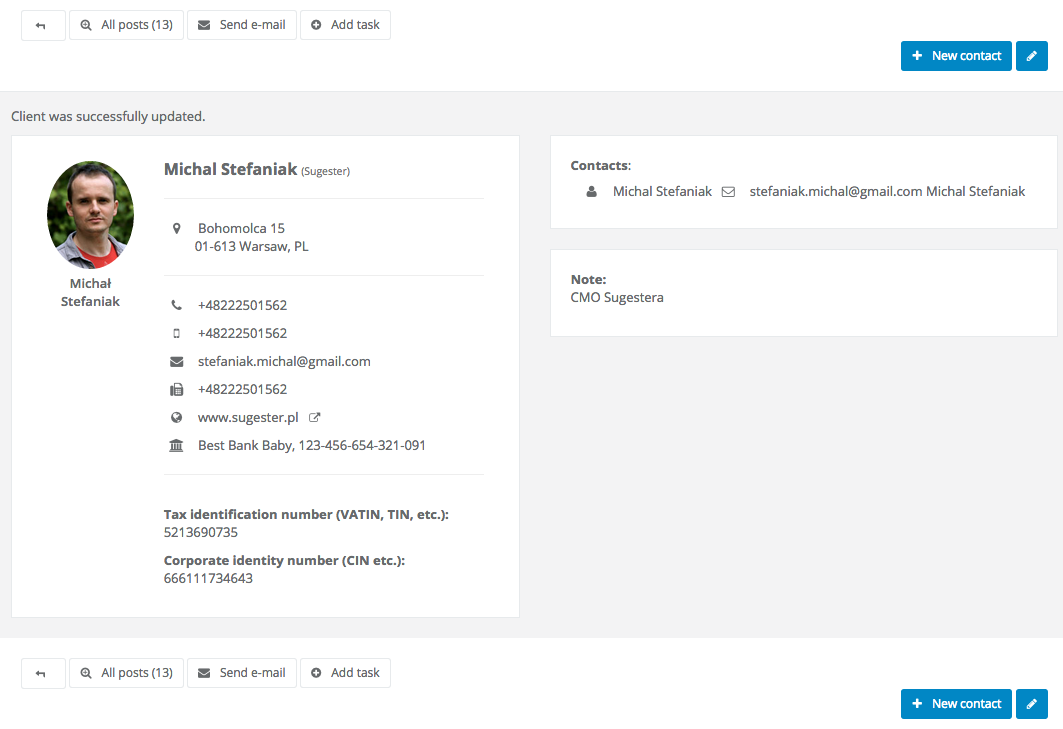
The customer profile screen gives you access to several useful options:
Back

On the following screen you will see a list of all the clients in your database. Although it's probably empty right now, this is how it'll look after you've populated it with some content:
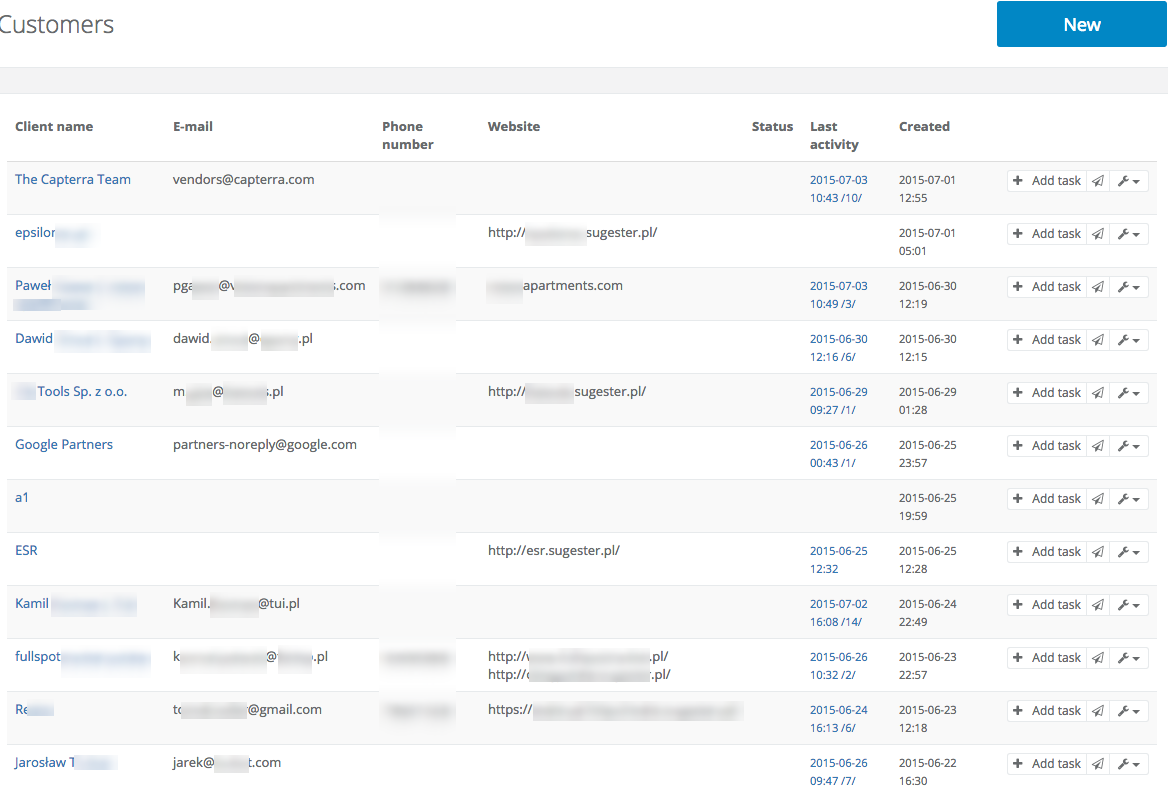 To create your first client profile, just click the button marked Add in the top right corner. On the following screen you will see a form prompting you to enter the customer's contact information and other data. If you click More options, you will also be able to fill out such information as bank account number or tax ID.
To create your first client profile, just click the button marked Add in the top right corner. On the following screen you will see a form prompting you to enter the customer's contact information and other data. If you click More options, you will also be able to fill out such information as bank account number or tax ID.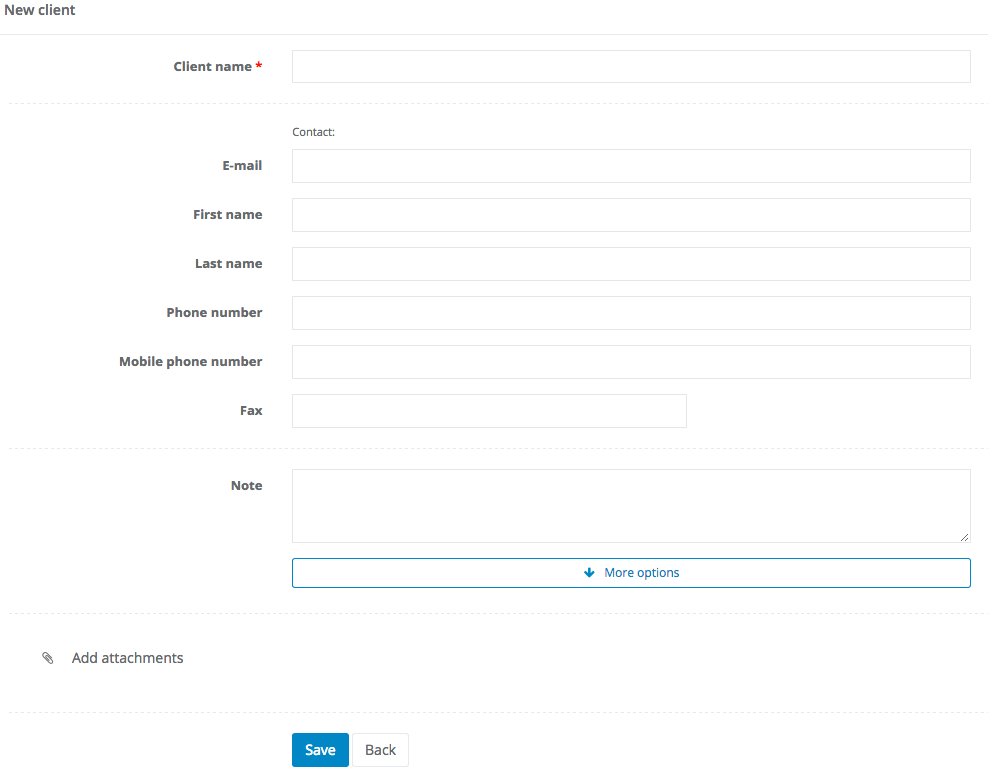
After you've created a customer profile you can access it at any time by, again, going to the top pane, choosing Clients and clicking on the customer's name. A client profile with all the information filled in looks like so:
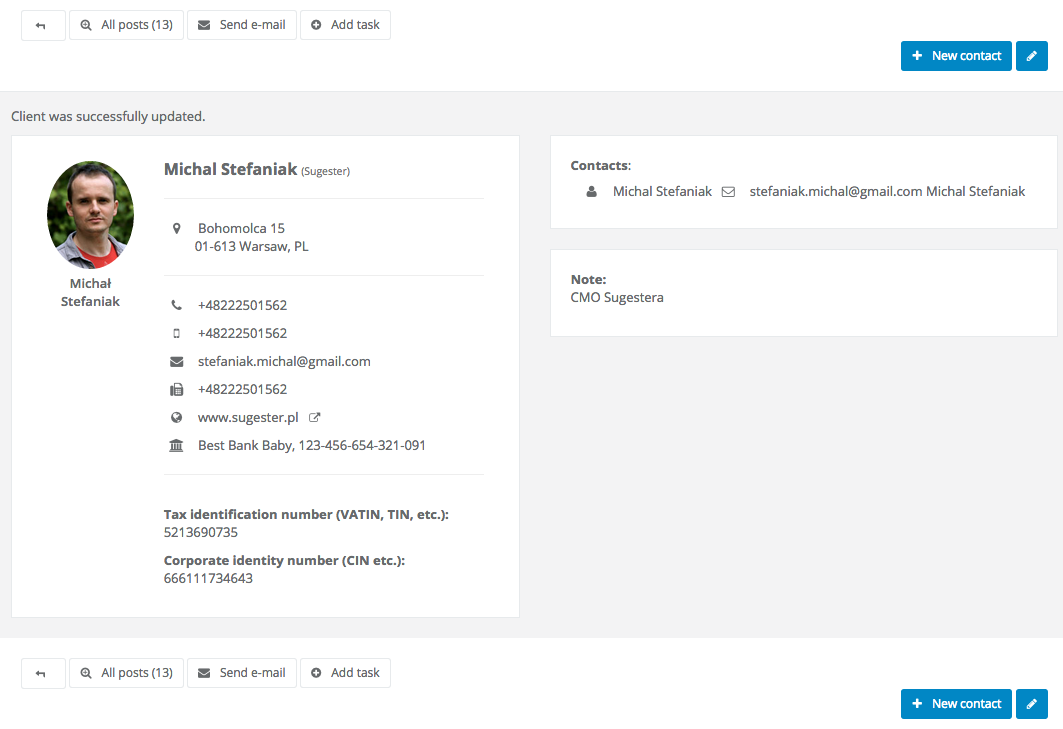
The customer profile screen gives you access to several useful options:
- All posts displays the entire history of interactions with this particular client - it's great for catching up if you haven't talked to someone in a while,
- Send e-mail opens a new e-mail screen with the client's e-mail address pre-filled in the 'to' field,
- Add tasks opens a new task creation screen, with the task pre-assigned to the client.
Back
Retour

Ajouter un commentaire