Importing a customer data base to Sugester
Dernière mise à jour: 09/03/2018
Sugester enables you to import your client database. The supported document files are XLS and CSV. The file you are trying to import should not exceed more than 5000 entries.
In this article you will find:
* How to import your client database into Sugester
* What a duplicate strategy is
* Which data connects clients during new imports
Importing your client database
To transfer your client database from another system or to submit new entries you can use the Import option in Sugester. For this purpose navigate to Settings > Imports/Exports > New Import > Client import
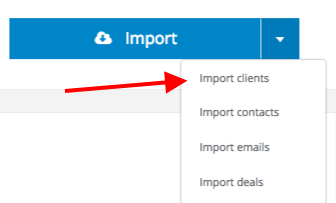
You will see the following screen:
STEP I
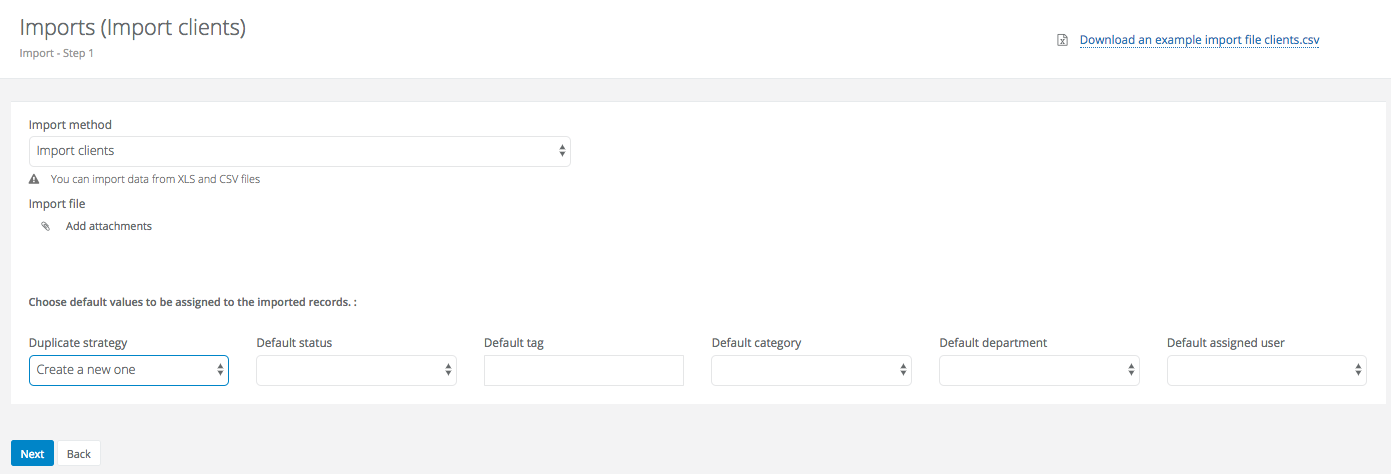
Press the Add attachments button and select the corresponding file from your hard disk for the import.
If you wish to add default status, tags, categories, departments and the corresponding employees for your clients, this can be done here.
Hit the Next button.
A new window will appear, which will show you the data import progress.
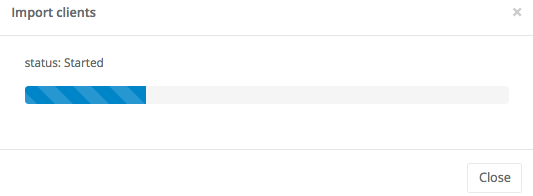
STEP II
After the import process has been completed you will see a table similar to the one below. You will see a screen which will enable you to configure the fields - this means that you can decide which column in your CSV/XLS file should correspond with which field on the Sugester customer card.
You can mark the checkbox (File contains headings) so that the system will automatically adjust the appropriate headings for the content in the columns or you can arrange them yourself. If you wish to omit to import a certain column hit the Skip button.
After verifying that the configuration is correct, you can finalize it by clicking on the Finish import button.
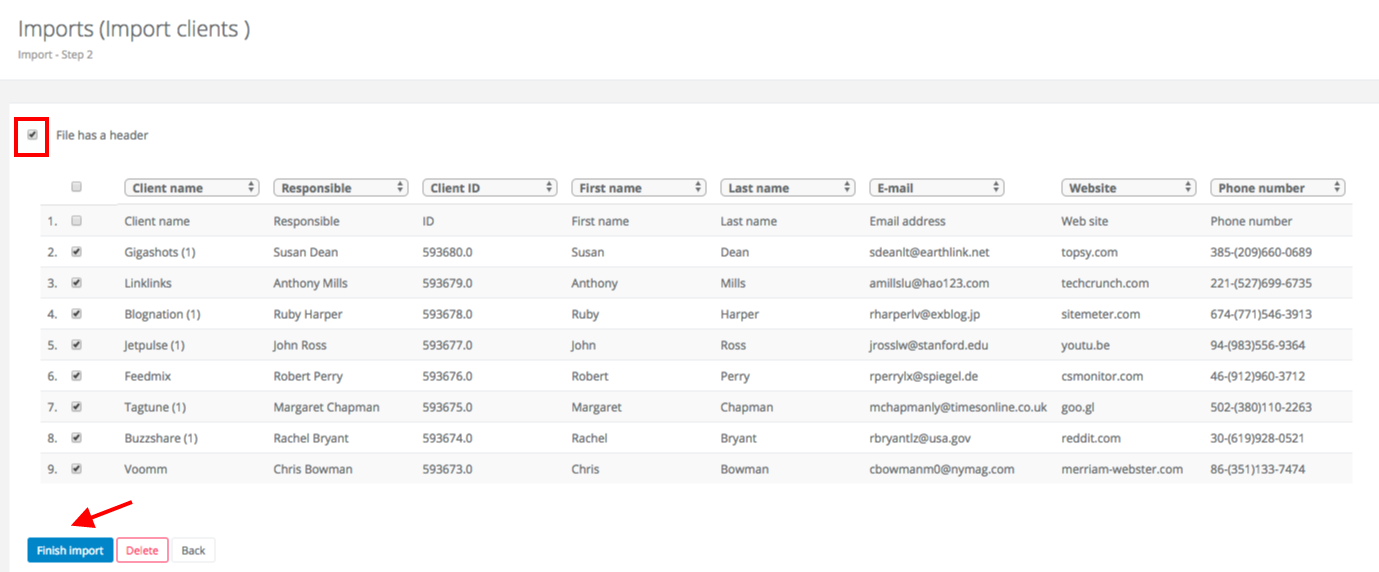
After the data has been successfully imported the system will show you a table with a history of imports. Here you will be able to check how many records were imported and if there were any errors.
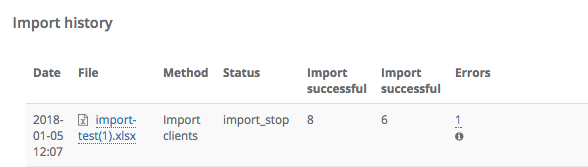
Duplicate strategy
You can utilize the duplicate records strategy when importing data. In the field Duplicate strategy you can select one of the available options:
Create new - means, that during the import which you are conducting the system will add all records, regardless of any duplicates that can be created in your file.
Update existing - means that during import the system will always overwrite existing data.
Ignore input - means that the system will omit importing records which already exist within the database.
Connecting clients for following imports
If every now and then you upload a new database and you utilize the duplicate strategies Update existing or Ignore input, you should remember that the system will link clients based on the data below in the following order:Client ID, VAT Number, Main phone, Mobile phone
What this means is that when you are uploading a new database and you have marked the checkbox “Update existing” the system will first try to adjust the records using the column ‘Client ID’, if no ID is found - it will look for the VAT number, if the VAT number is not found it will move to the email and so forth.
If the system cannot find a record using the data mentioned above, it will look using contact details - email, phone number, mobile phone number.
Back
Retour

Ajouter un commentaire