Custom fields in CRM module
Dernière mise à jour: 09/03/2018
We have added a new feature to Sugester. From now on, you can add custom fields both in our CRM module. This feature is very useful if your company uses some kind of proprietary order tracking system or has some internal jargon - which most companies do.
In this article we will show you some examples of how to take advantage of this feature and what the custom fields look like when used.
Custom fields in CRM
Although the default client sheet in Sugester gives you space to include a lot of client information, your company probably uses some sort of business-specific data. Things like order status, customer ID, payment method etc - the possibilites are innumerable - can be crucial to running your company, but there is no way we could think of each and every one of them. There is also the question of naming - even if we came up with hundreds of possibilities, there is chance that your business uses them under a different name. This is why we enable our users to create custom fields on client sheets - to easily capture and use all the data that you need.
Adding a custom field is very simple. Just go to Clients / CRM on the top menu pane, click on + New client, fill out the client sheet and click on Add custom field. You will see the following screen:
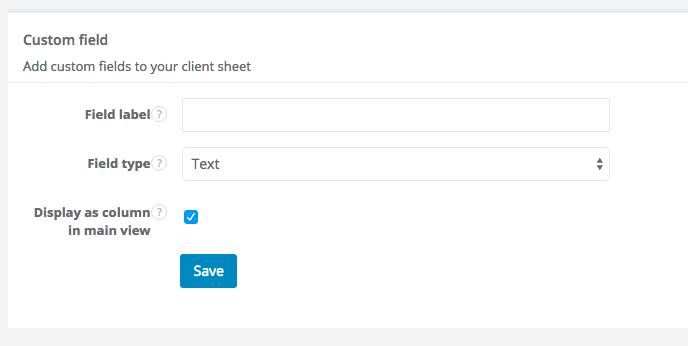
There, you can decide on your new field's three parameters:
- Field label - What the field will be called
- Field type - This designates what kind of input the field is meant to contain. You can choose between text, long text, number, decimal, date and date and time. If you are not sure which one to choose, leave the deafult setting (text).
- Display as column in main view - if you leave this setting on, the field's value will be displayed in a column in the main CRM view. If you disable it, the field's content will only be accessible by going to a client sheet.


Back
Retour

Ajouter un commentaire