How to start syncing your InvoiceOcean and Sugester accounts
Créé:
09/03/2018
Dernière mise à jour: 09/03/2018
Dernière mise à jour: 09/03/2018
Nombre de vues pour le message: 2437
Integrated invoicing, expense management, inventory tracking and payments are a key part of any serious CRM system. This is why Sugester is integrated with InvoiceOcean. Read on to learn how to start automatically syncing your InvoiceOcean customer database with Sugester.




- Obtain your Sugester API authorization code. To do so, first login to your Sugester account. Then, in the top-right corner, click on Settings > API. Your code will look something like this:
-
Make sure to copy the code to your clipboard or a text file - you will need it later. - Setup sync in InvoiceOcean. Login to your InvoiceOcean account and go to Settings > Account settings > Integration.
-
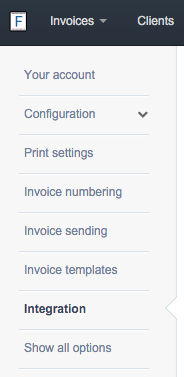
- Scroll down to the Webhooks section.
- In the Type field select client:update. Paste your API token in the field marked API token. Then paste your account's URL into the URL field in the following format:
http://ACCOUNT-NAME.sugester.pl/app/clients/external_update.json - Click Save and return to your Sugester account.
- That's it! From now on, your InvoiceOcean customer database is being synced with Sugester in real time.
- Please note that this integration only works one way: data is sent from InvoiceOcean to Sugester, but not the other way around.
Back
Retour

Ajouter un commentaire