How to create a new task
Créé:
09/03/2018
Dernière mise à jour: 11/01/2026
Dernière mise à jour: 11/01/2026
Nombre de vues pour le message: 4539
Sugester allows you to create, assign and track tasks. There are several ways to add a new task, but the two simplest ones are available directly your main inbox view.

You can either click on +New task in the top-left corner or, if you're not in the inbox, go to Shortcuts > New task. Either way, you will see the task creation dialog:
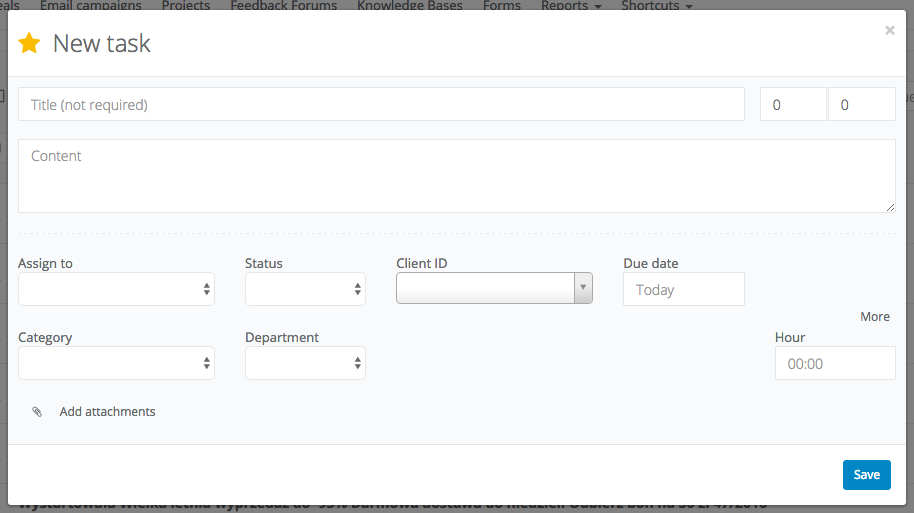
Every task can have the following properties:
Back

You can either click on +New task in the top-left corner or, if you're not in the inbox, go to Shortcuts > New task. Either way, you will see the task creation dialog:
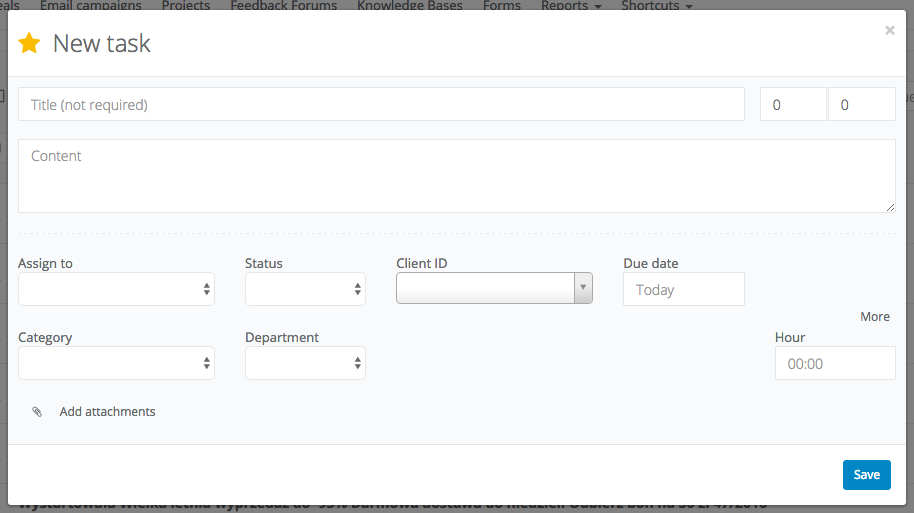
Every task can have the following properties:
- Priority (changed by clicking the star in the top-left corner) - indicates the task's importance;
- Title - contains a short summary of the new task;
- Estimated completion time (on the right-hand side of the title field) - indicates how long you thing the task should take to complete;
- Content - you can enter a longer description of the task here;
- Assign to - select the person responsible for completing the task;
- Status - you can create custom statuses or use one of the predefined ones;
- Client ID - if the task is meant for a particular client, you can enter his name here;
- Due date - the day on which the task is supposed to be completed;
- Category - you can create your own categories to make task management easier;
- Department - departments are groups of people within your company;
- Hour - a specific hour when the task is to be completed;
- Attachments - every task can have attachments, each one no larger than 10 MB.
Back
Retour

Ajouter un commentaire